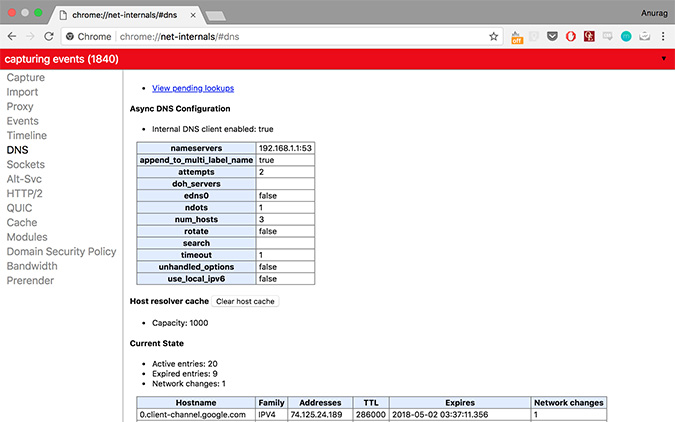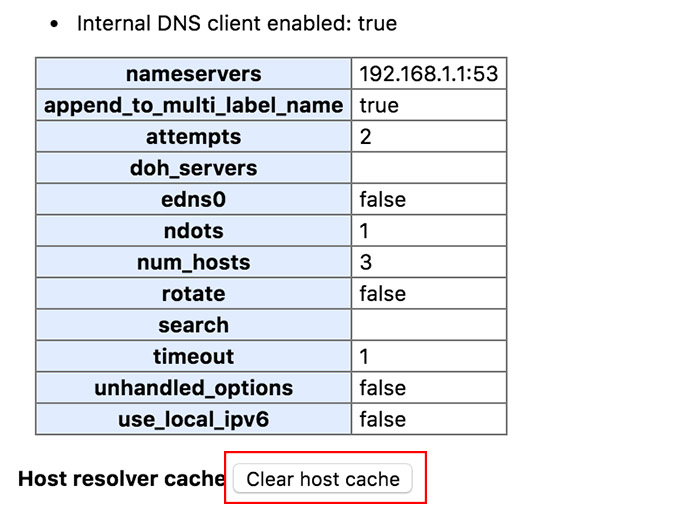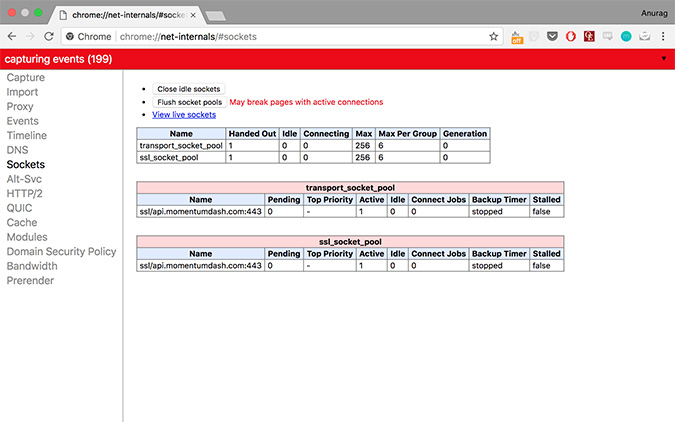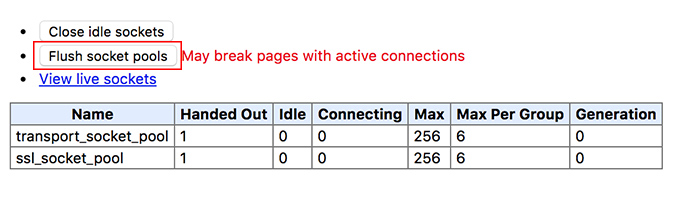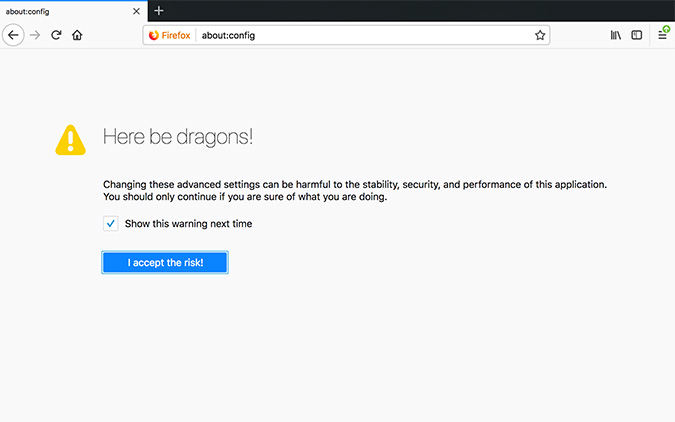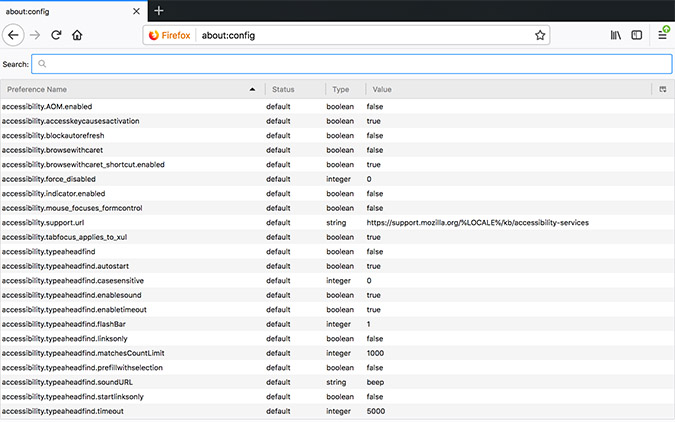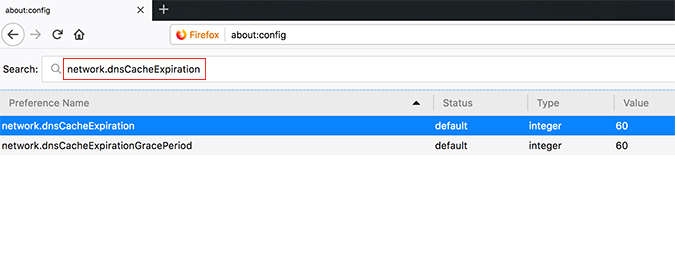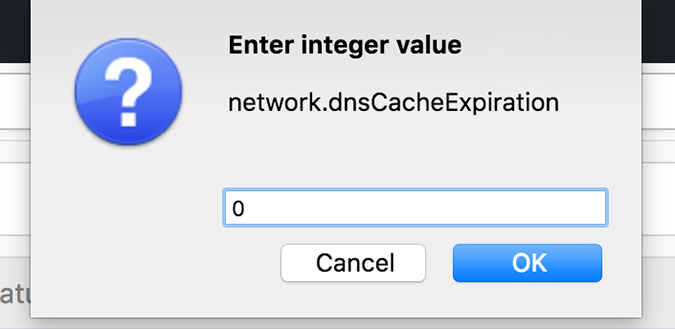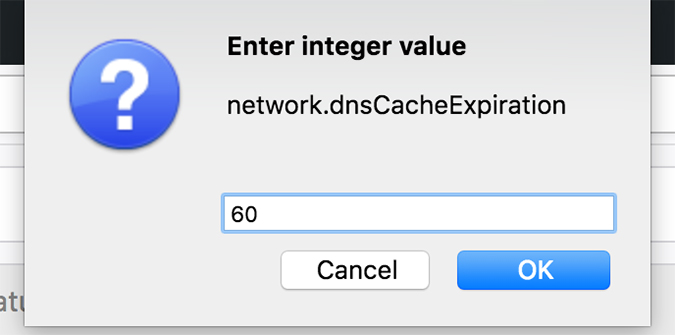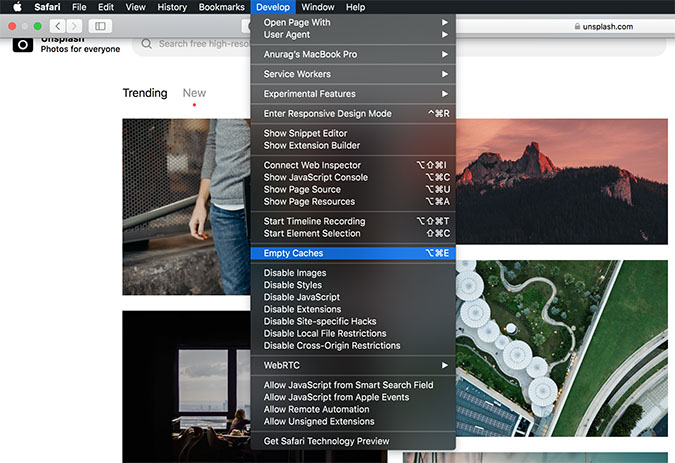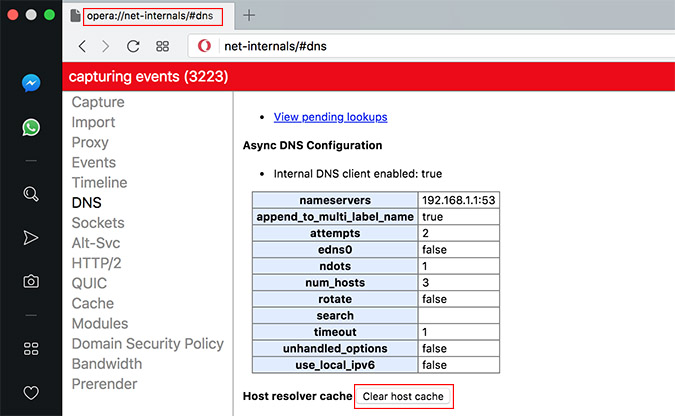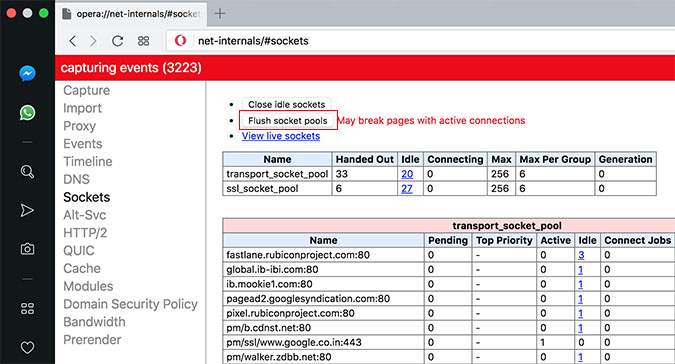To prevent from making unnecessary DNS queries, our browsers will keep a cached copy of DNS records. Since this information can be stored prior to using a VyprVPN connection, this cached data can oftentimes conflict with queries for geo-restrictive services you are attempting to access.
In this article, we will guide you through the process of clearing your browser's DNS cache.
(Chrome | Firefox | Safari | Opera)
Chrome
- Open a new tab and in the address bar, type the address: chrome://net-internals/#dns
- Click on “Clear Host Cache”
- Open another new tab. Type in the address: chrome://net-internals/#sockets
- Click on “Flush Socket Pools”
- All done. Good job!
Firefox
- Open a new tab and in the address bar, please type: about: config
- Click on “I accept the risk!”. You should now be on a page with various Firefox variables and a search bar on the top.
- In the search bar, search for “network.dnsCacheExpiration”
- Two results should be returned on your screen, namely the network.dnsCacheExpiration and network.dnsCacheExpirationGracePeriod with the values set as 60. Now, double-click on the value part where it says 60, and set it to 0.
- Once done for both, again reset both of the values back to 60.
(If you do have more than two results, please ignore the others and focus on the two variables listed in "Step 4". If you do not have these variables, don’t worry, just create two new integer variables with the same names and set the values to 60, which is the default and follow "Step 4". Right-click to create an integer variable.) - All done. Good job!
Safari
- On Safari, we can empty the cache with an option or even a shortcut. But first, we need to enable the Develop menu in the Menu bar.
- Go to preferences.
- Click Command+
- Go the Advanced section
- Mark the option which says “Show Develop menu in menu bar”
- Now you should have a new Develop option in your menu bar. Go to Develop. Click on “Empty Caches” or simply do it with a shortcut: Option+Command+E
- All done. Good job!
Opera
- Open a new tab in Opera and type in the address: opera://net-internals/#dns
- Click on “Clear Host Cache” to flush the DNS cache.
- Next, type in the address: opera://net-internals/#sockets
- Click on “Flush Socket Pools”
If you need any further assistance, please contact our 24/7 Customer Success Team, who would be glad to assist.