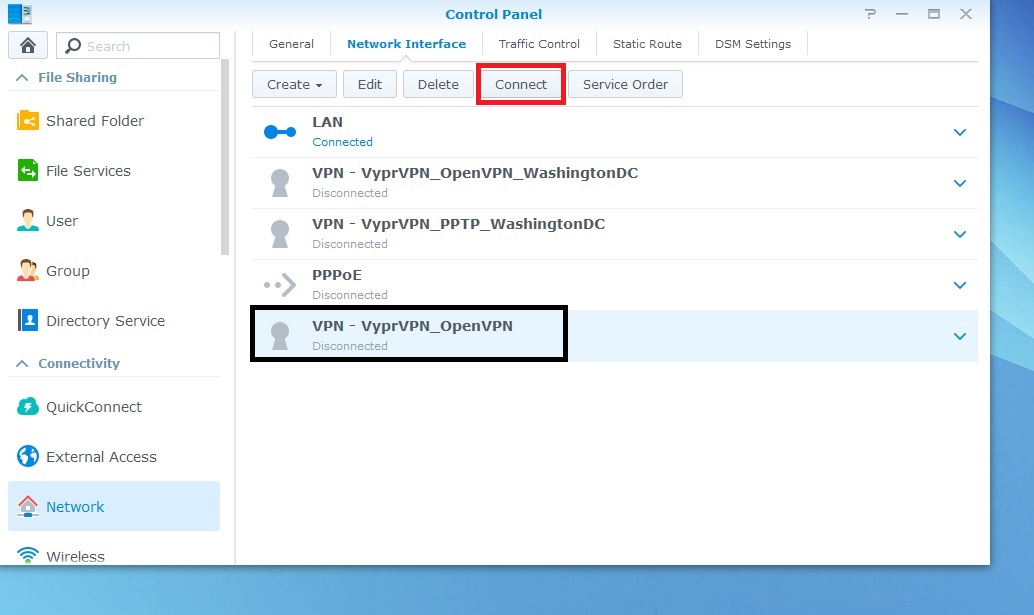Synology NAS (Network Attached Storage) devices can be connected to VyprVPN using the OpenVPN or PPTP protocols.
First, please download VyprVPN's OpenVPN CA certificate, which will be needed for this setup.
Use the steps below to create an OpenVPN connection to VyprVPN on your Synology NAS:
- Log in to your Synology NAS and select Control Panel
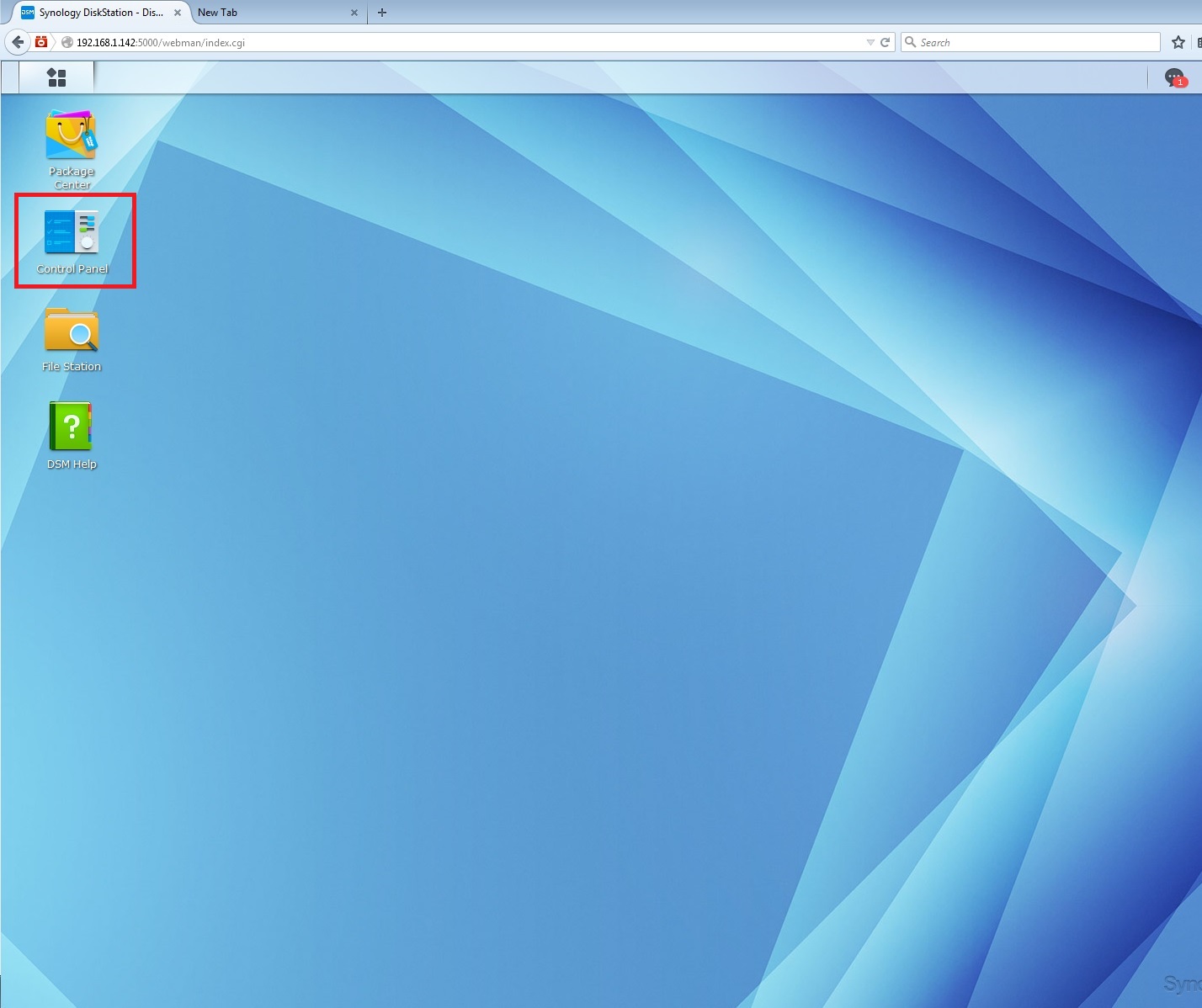
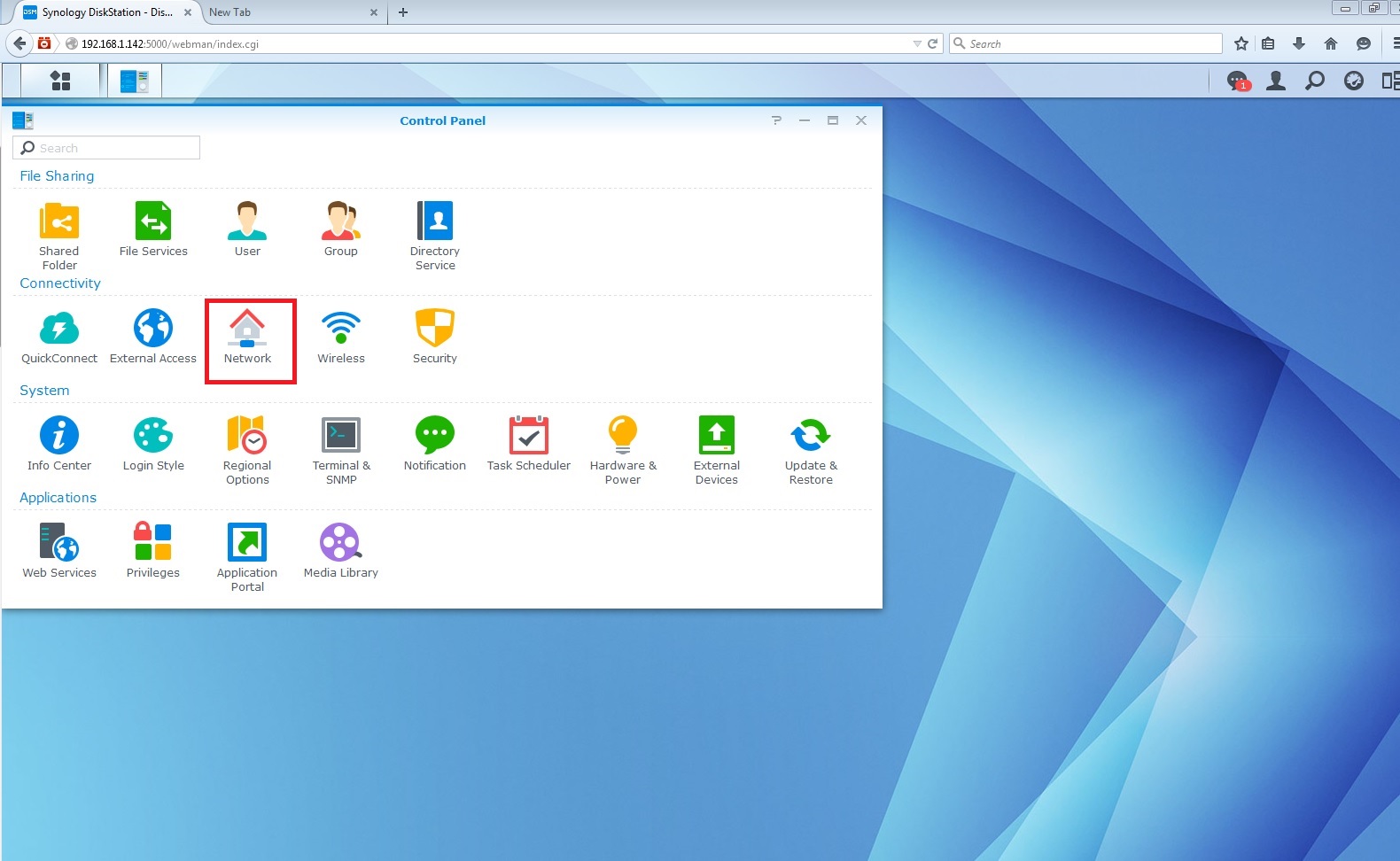
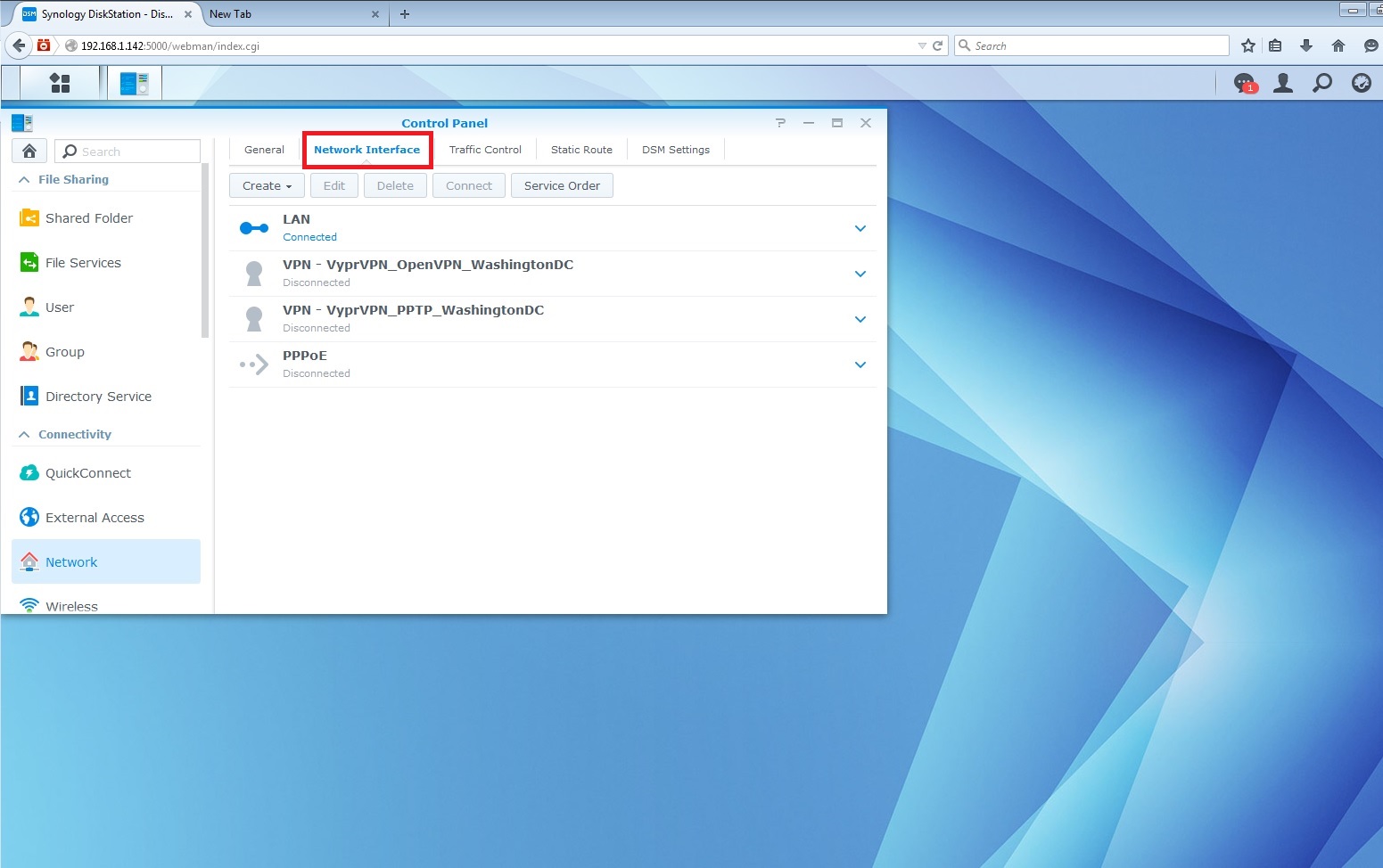
- Select Create, then select Create VPN profile.
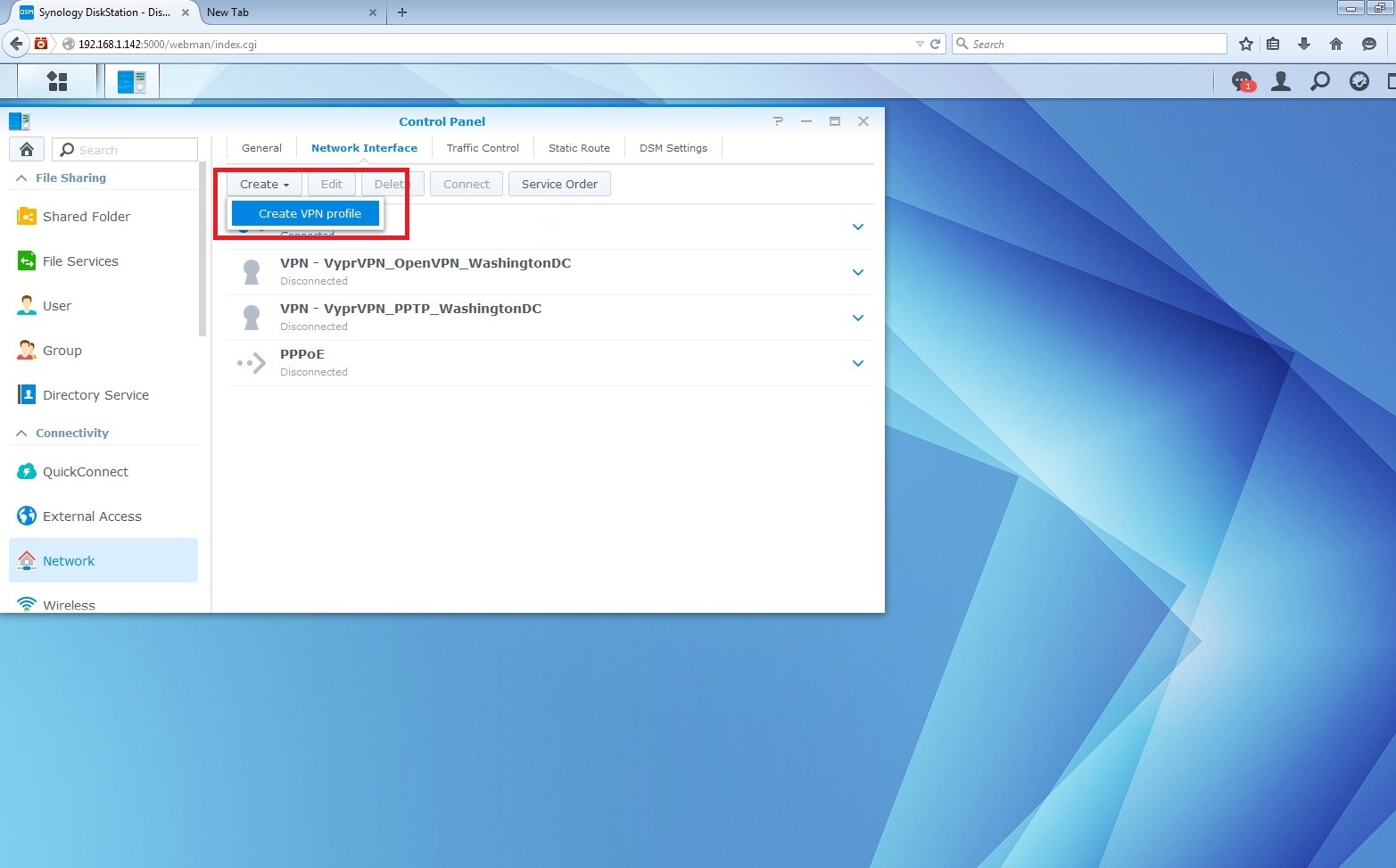
- Select OpenVPN, then select Next.
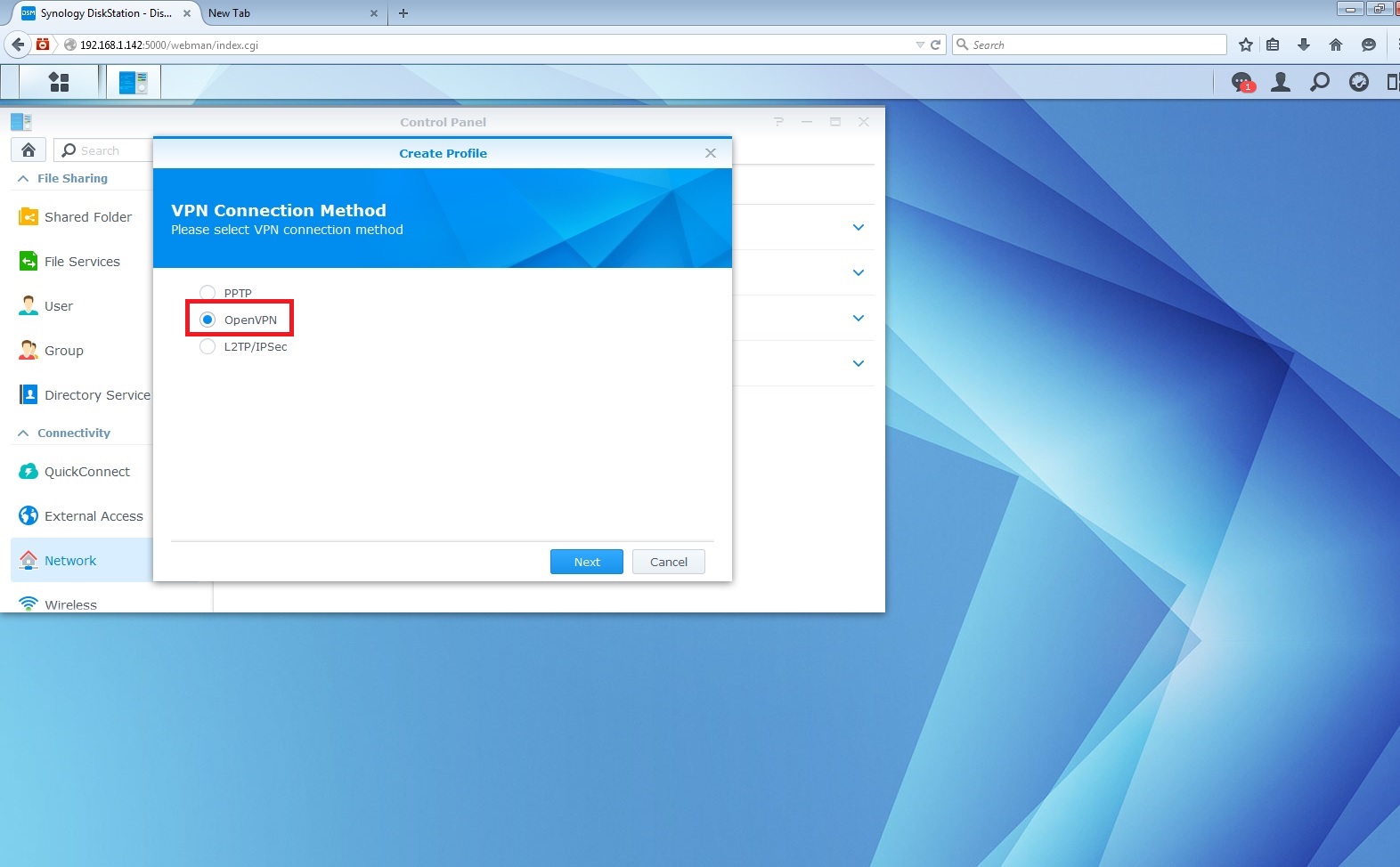
Enter the following information. When finished, select Next (Note - If you do not see some of these fields, such as Port or Protocol, just fill in the available fields and the connection should still work):
- Profile name: VyprVPN_OpenVPN (Or any recognizable name of your choice)
- Server Address: Enter a server hostname from the list here.
- Username: your VyprVPN log-in
- Password: your VyprVPN password
- Port: 1194
- Protocol: UDP
- Certificate: Browse to where you saved the certificate earlier (ca.vyprvpn.com.crt) and select it
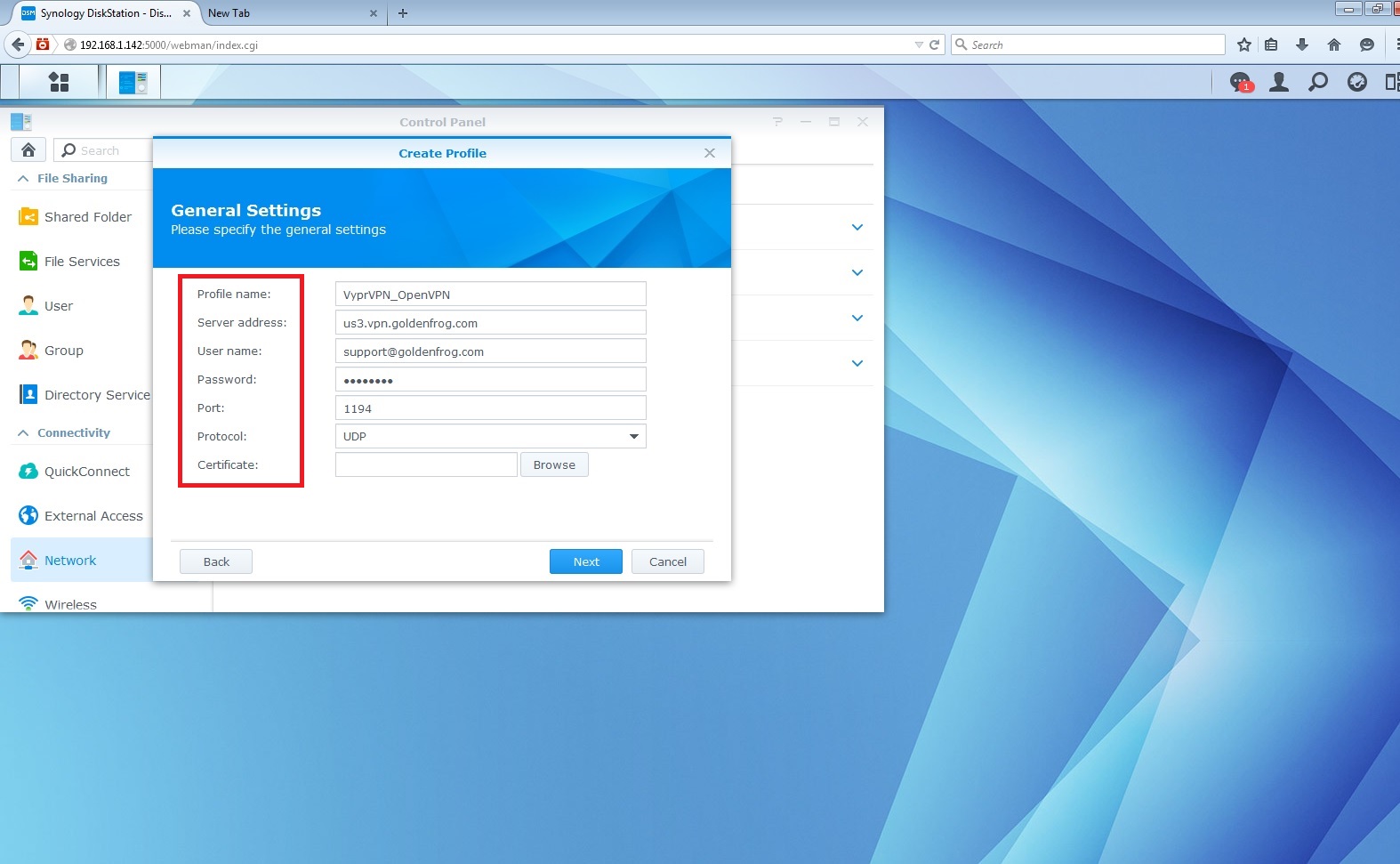
Enable the following options, then select Apply:
- Enable compression on the VPN link
- Use default gateway on remote network
- Allow other network devices to connect through this Synology server's Internet connection
- Reconnect when the VPN connection is lost
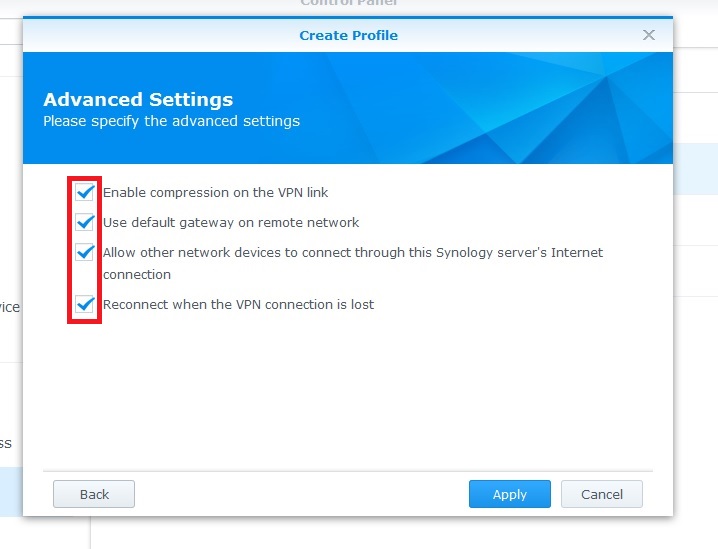
- The connection has been created! To connect, go to your Control panel, then select Network, then Network Interface. Select your newly created VyprVPN connection, then select Connect to establish the VPN connection.