Public Wifi Protection makes it so that the VyprVPN app will automatically connect whenever you are on a Wi-Fi network which has not been specified as a Trusted Network.
To enable Public Wi-Fi protection in the VyprVPN app on Android, use the steps below:
1. Select Customize at the bottom left of the VyprVPN app.
2. Select Public Wi-Fi Protection.
3. Select the switch on the right side to turn Public Wi-Fi Protection on or off.
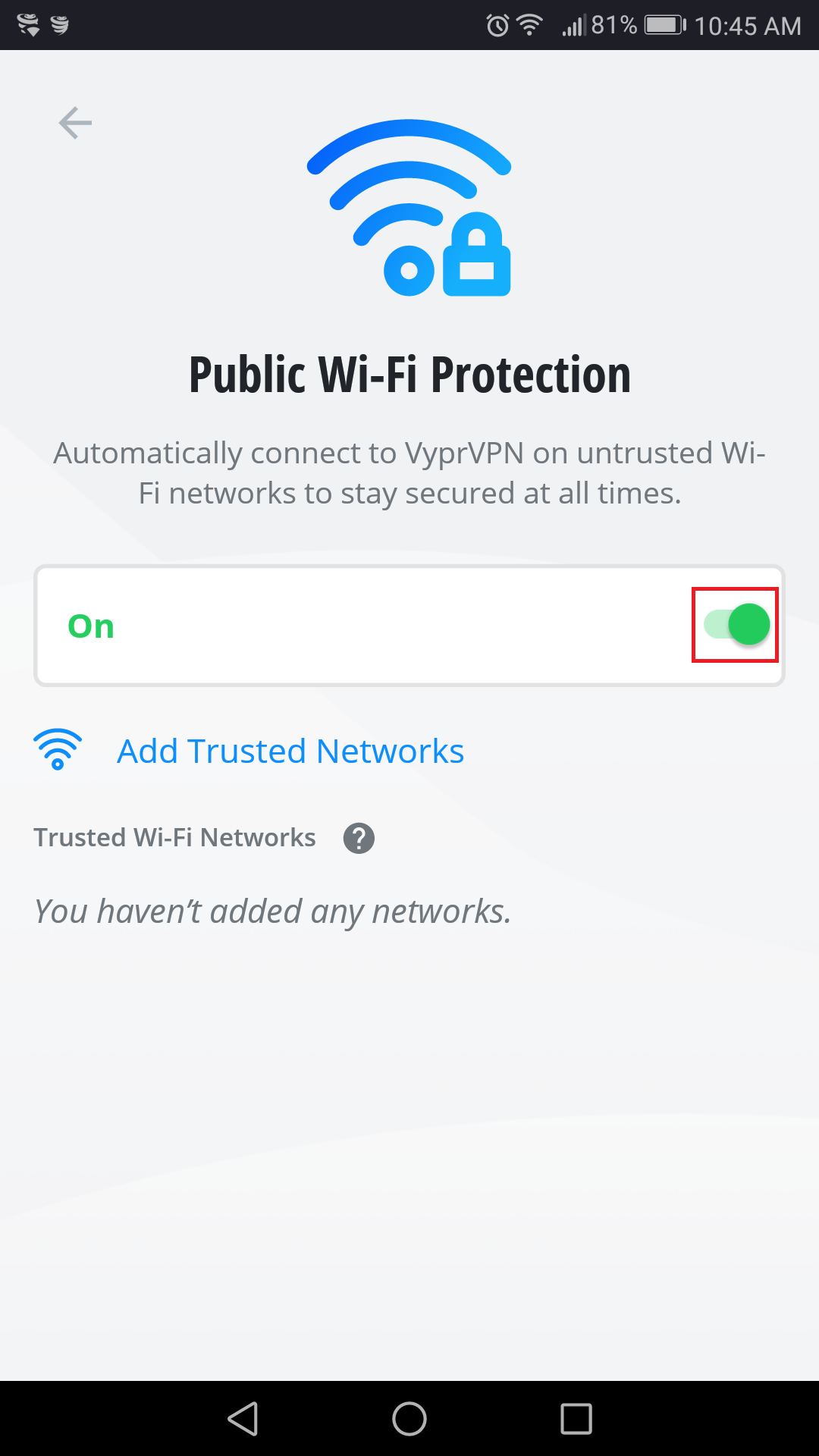
4. To add Trusted Networks so that the VyprVPN app does not automatically connect when you are on these networks, select Add Trusted Networks, and from the next screen you can select Wi-Fi networks to be added as Trusted Networks. Tap the plus sign next to the networks you would like to add as Trusted Networks.
For this example, we've selected the wi-fi network called "KUMABEAR" to be added as a trusted network. This will make it so that the VyprVPN app will not attempt to automatically establish a VPN connection when we connect to that particular Wi-Fi network.
In the image below, the VyprVPN app shows "KUMABEAR" as a Trusted Wi-Fi Network:
If you need any further assistance, please contact our 24/7 Customer Success Team, who would be glad to assist.