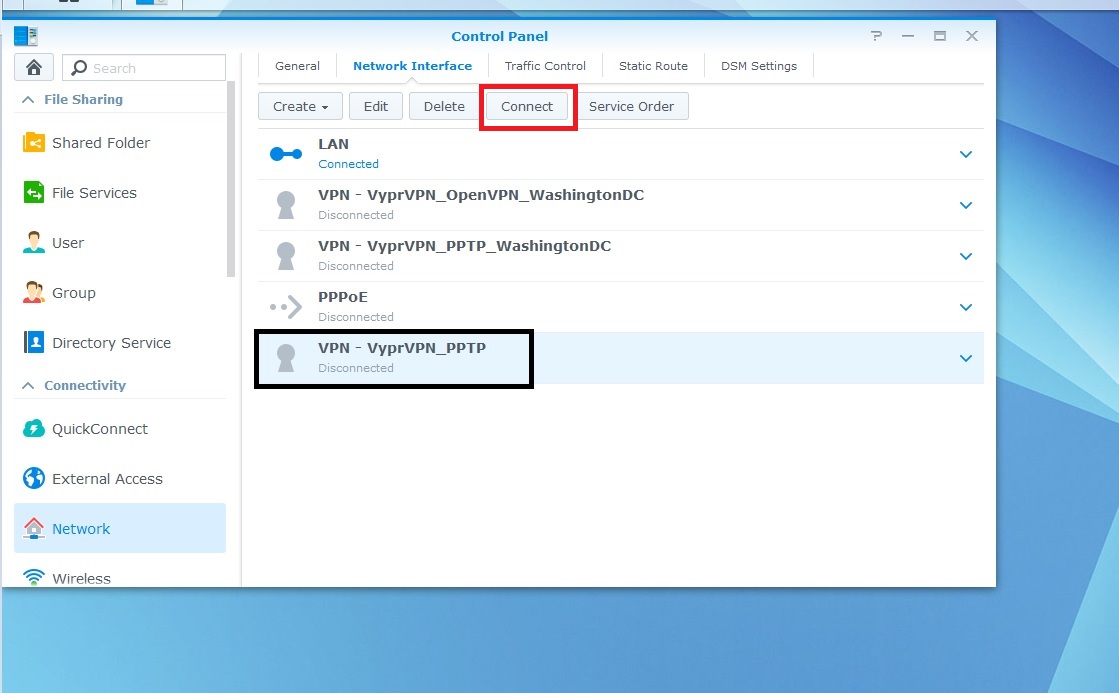Synology NAS (Network Attached Storage) devices can be connected to VyprVPN using the PPTP or OpenVPN protocols.
Use the steps below to create a PPTP connection to VyprVPN on your Synology NAS:
- Log in to your Synology NAS and select Control Panel
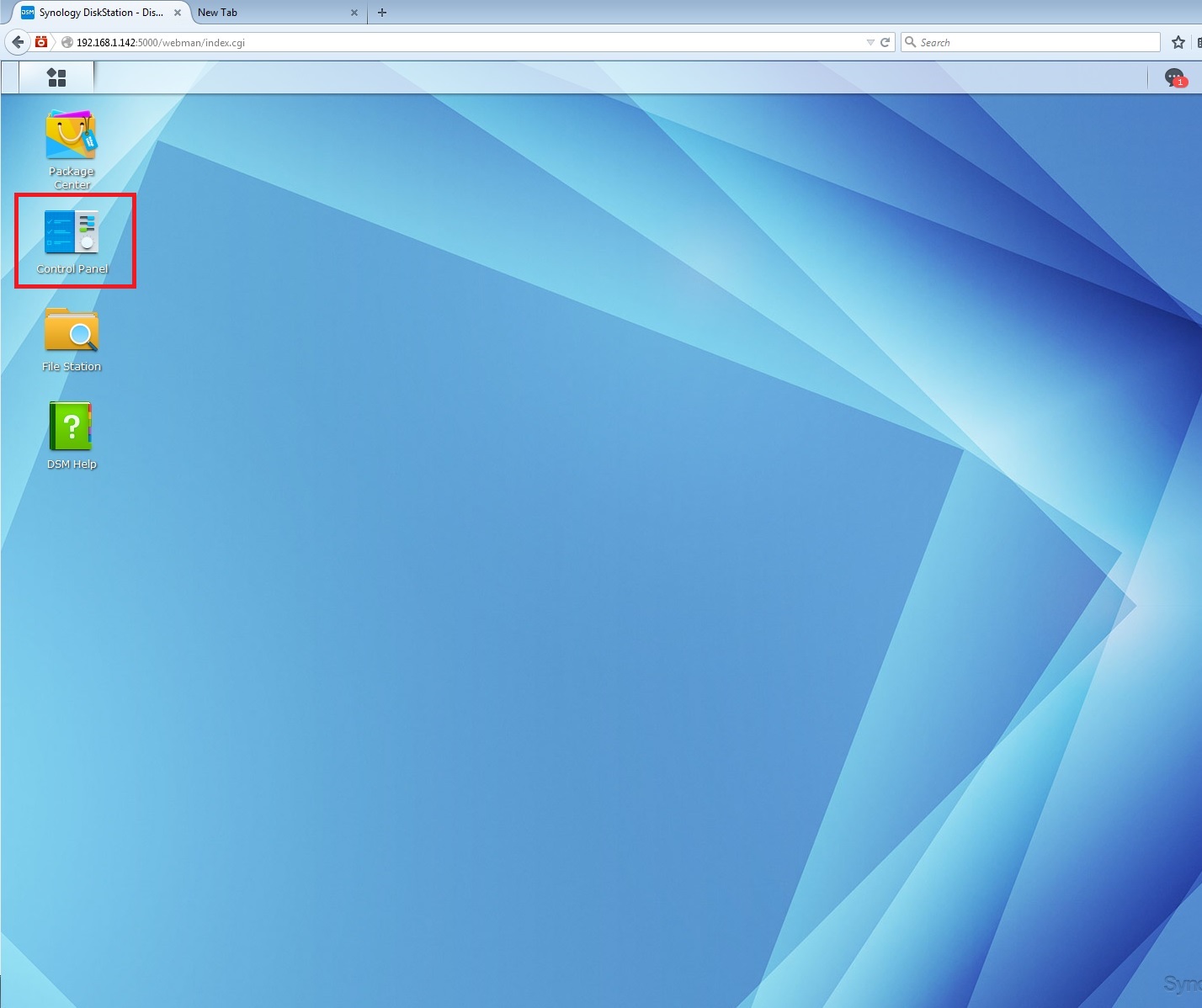
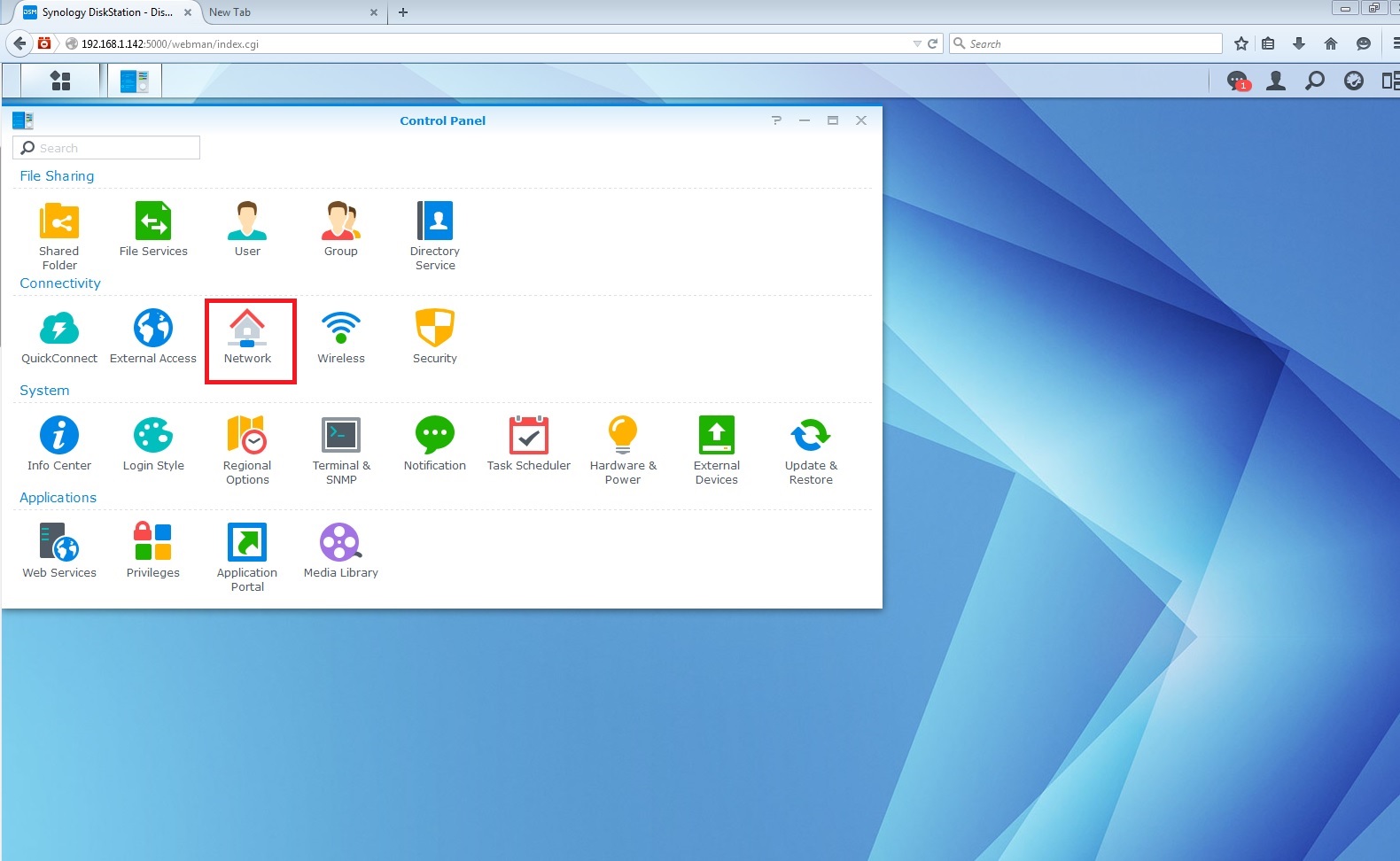
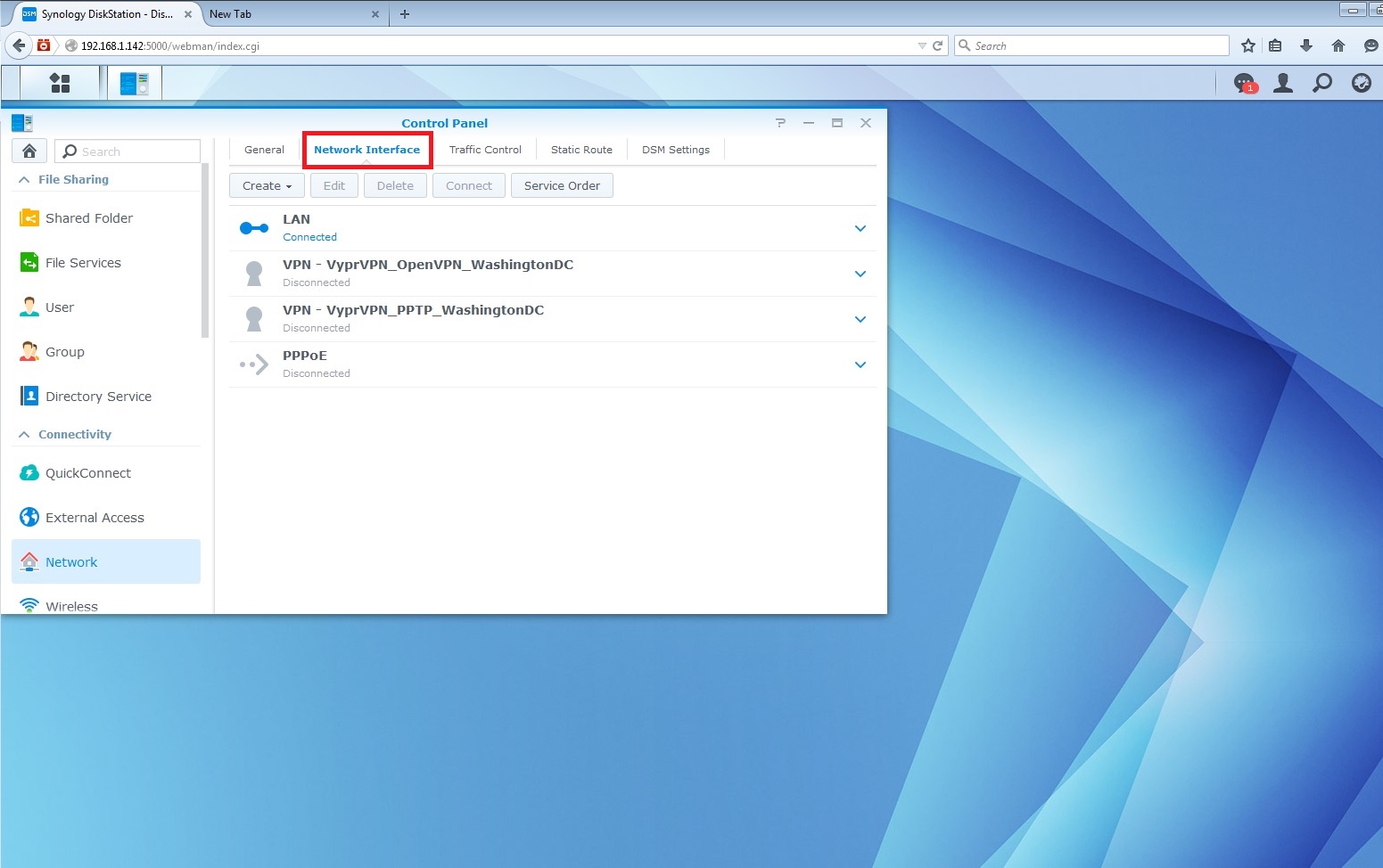
- Select Create, then select Create VPN profile.
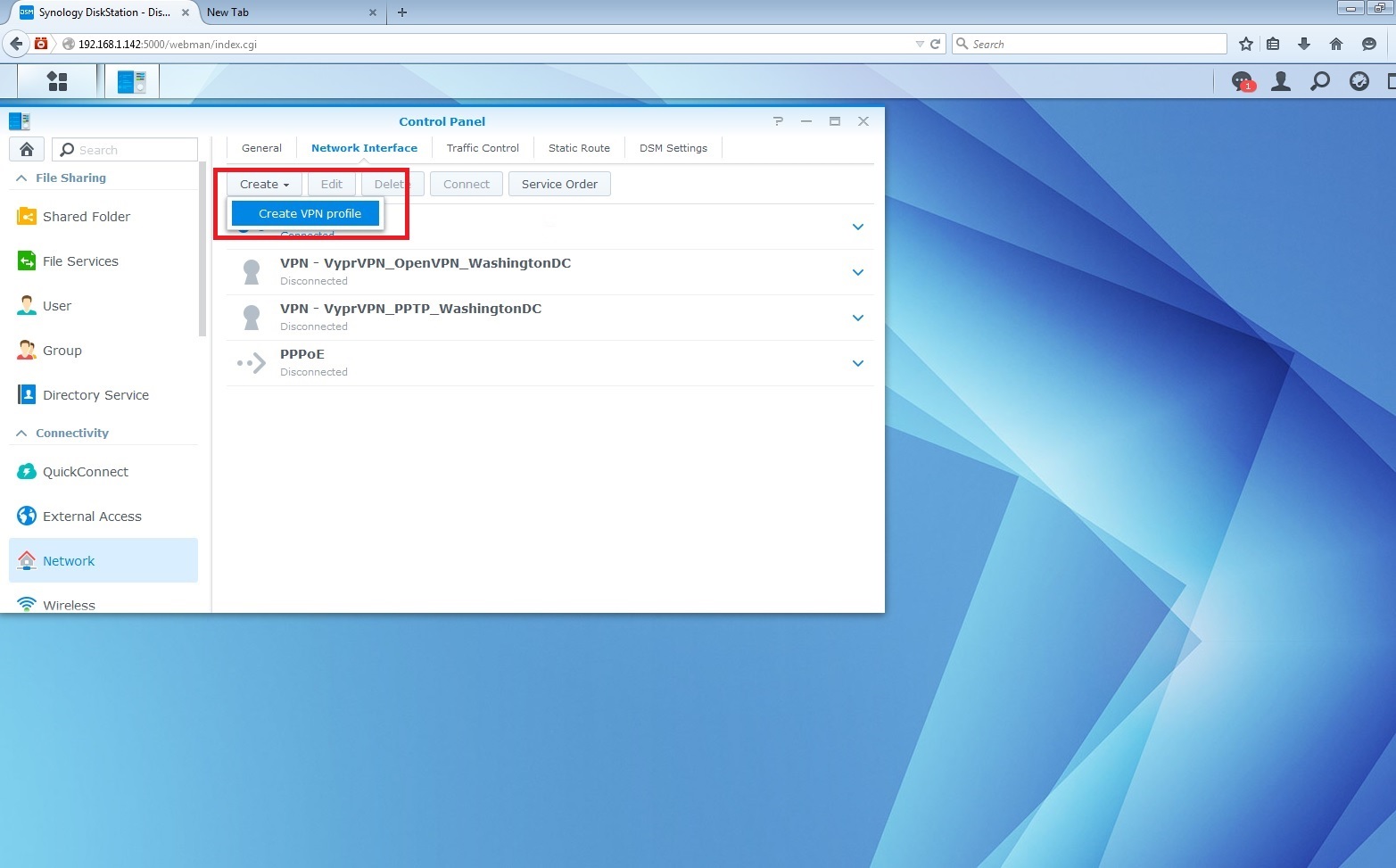
- Select PPTP, then select Next.
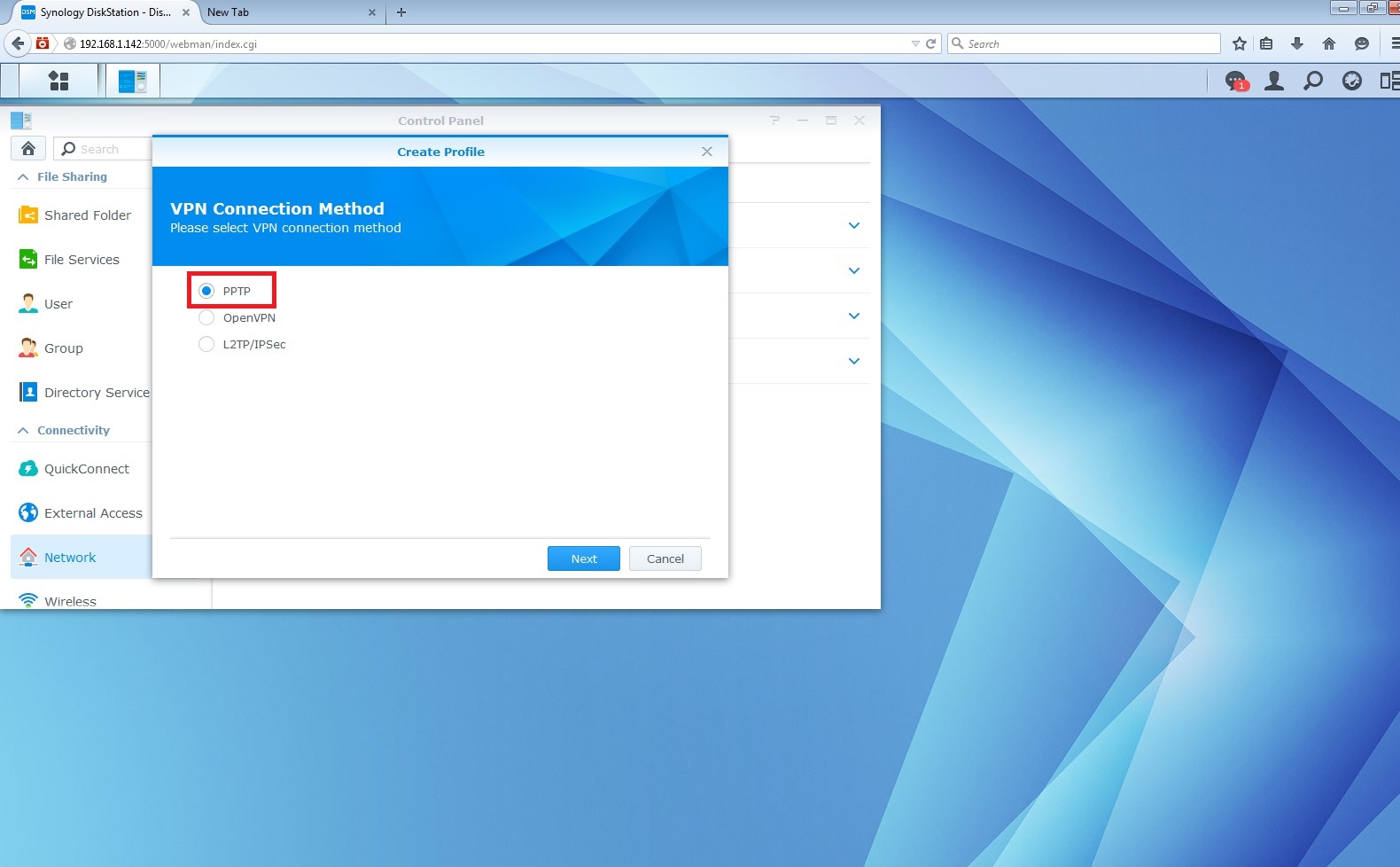
Input the following settings. When finished, select Next:
- Profile name: VyprVPN_PPTP (Or any recognizable name of your choice)
- Server Address: View the list of server addresses here.
- Username: your VyprVPN log-in
- Password: your VyprVPN password
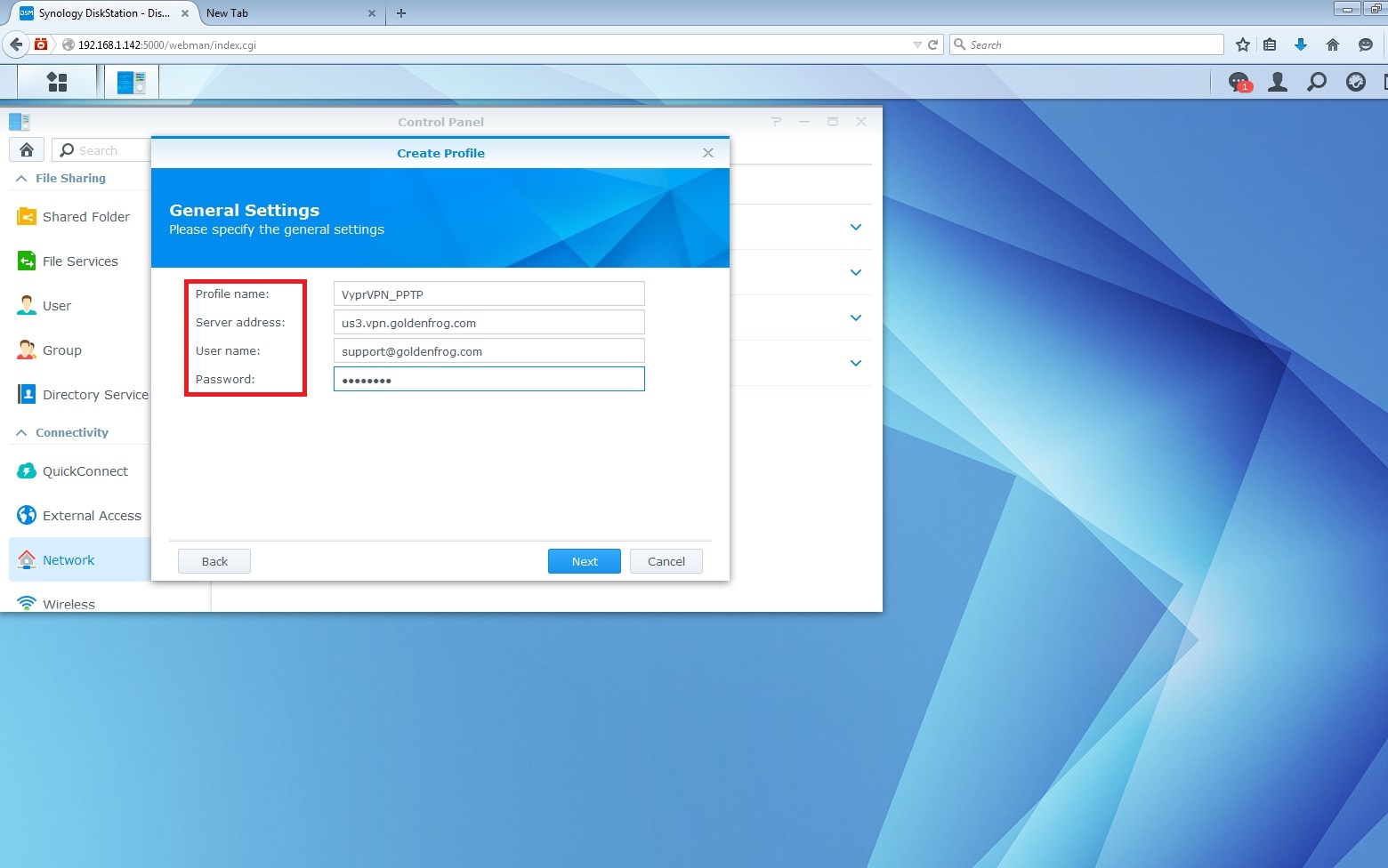
Input the following settings. When finished, select Apply:
- Authentication: MS Chap v2
- Encryption: Maximum MPPE (128 bit)
- Check: Use default gateway on remote network
- Check: Allow other network devices to connect through the Synology server's internet connection
- Check: Reconnect when the VPN connection is lost
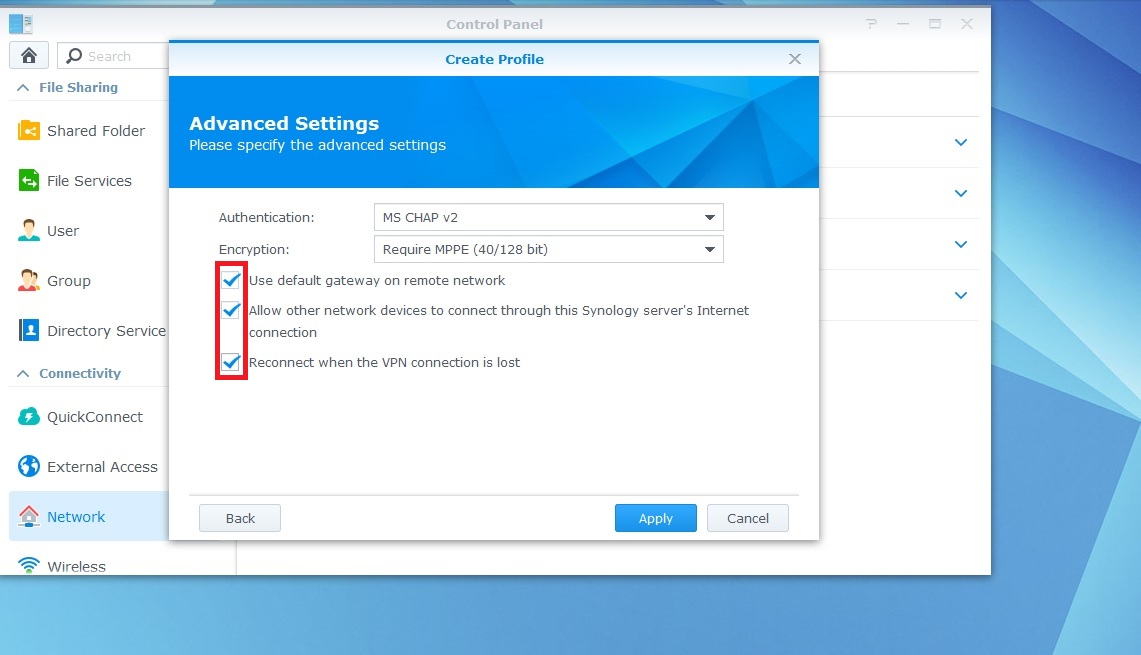
- The connection has been created! To connect, go to your Control panel, then select Network, then Network Interface. Select your newly created VyprVPN connection, then select Connect to establish the VPN connection.