NOTE: The manual connection steps listed below are only compatible with iOS 7 through iOS 13.
The current version of the VyprVPN app does not have an option to create an L2TP connection on iOS 13 but it can be created as a manual connection using the steps below.
- To get started, enter the phone's General Settings menu and tap the VPN option.
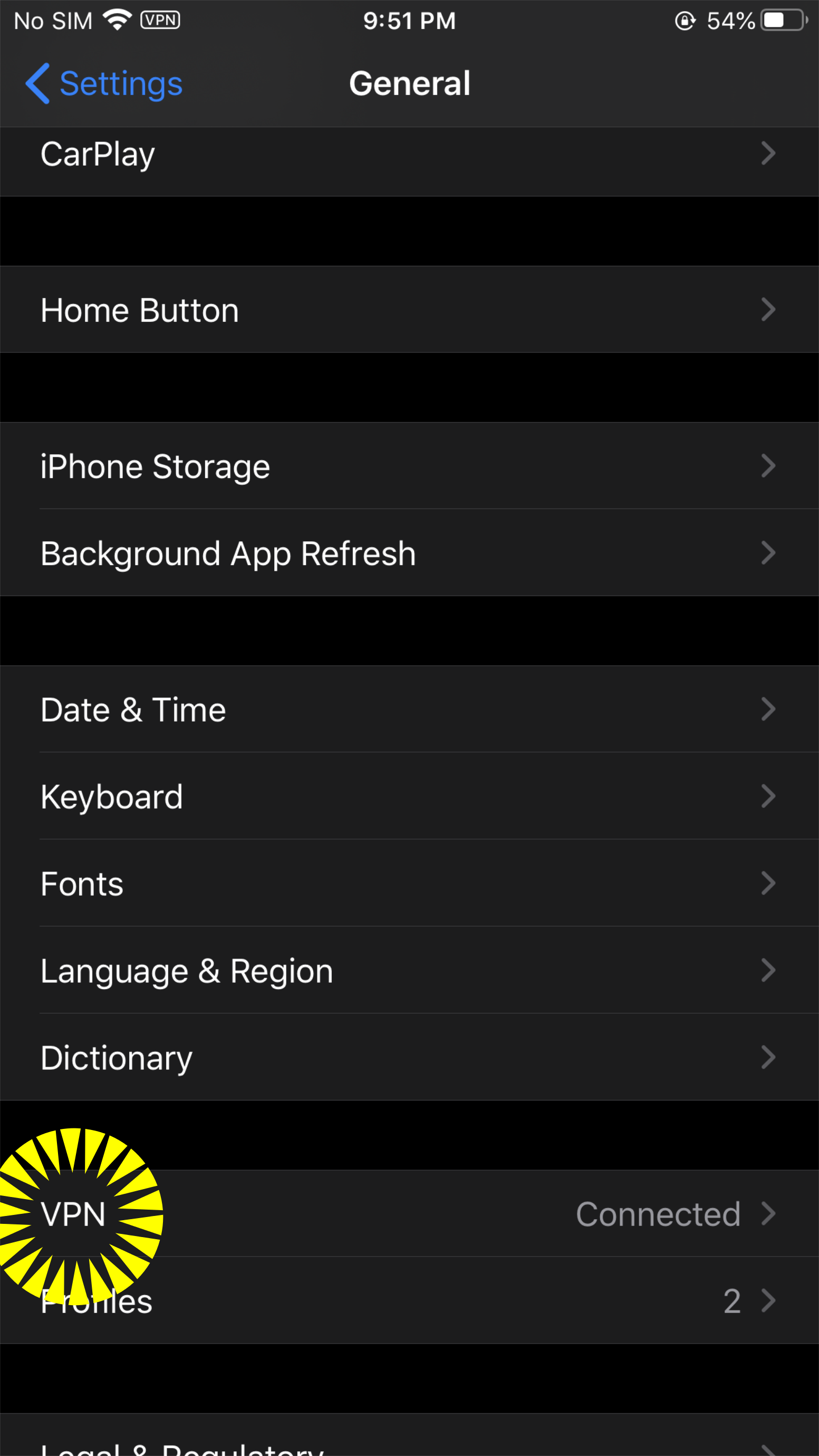
- Tap "Add VPN Configuration"
- Insert the following details as shown in the image:
- Type: Select L2TP
- Description: Give it a name of your choice
- Server: Choose one of the servers listed in this link
- Account: Enter your VyprVPN ID here (this is the email address on your account)
- Make sure RSA SecurID is disabled
- Password: Enter your Account Password here
- Secret: thisisourkey
- *Note: Be sure to enter "thisisourkey" exactly as written or the connection will fail
- Tap 'Done' at the upper-right to save the configuration
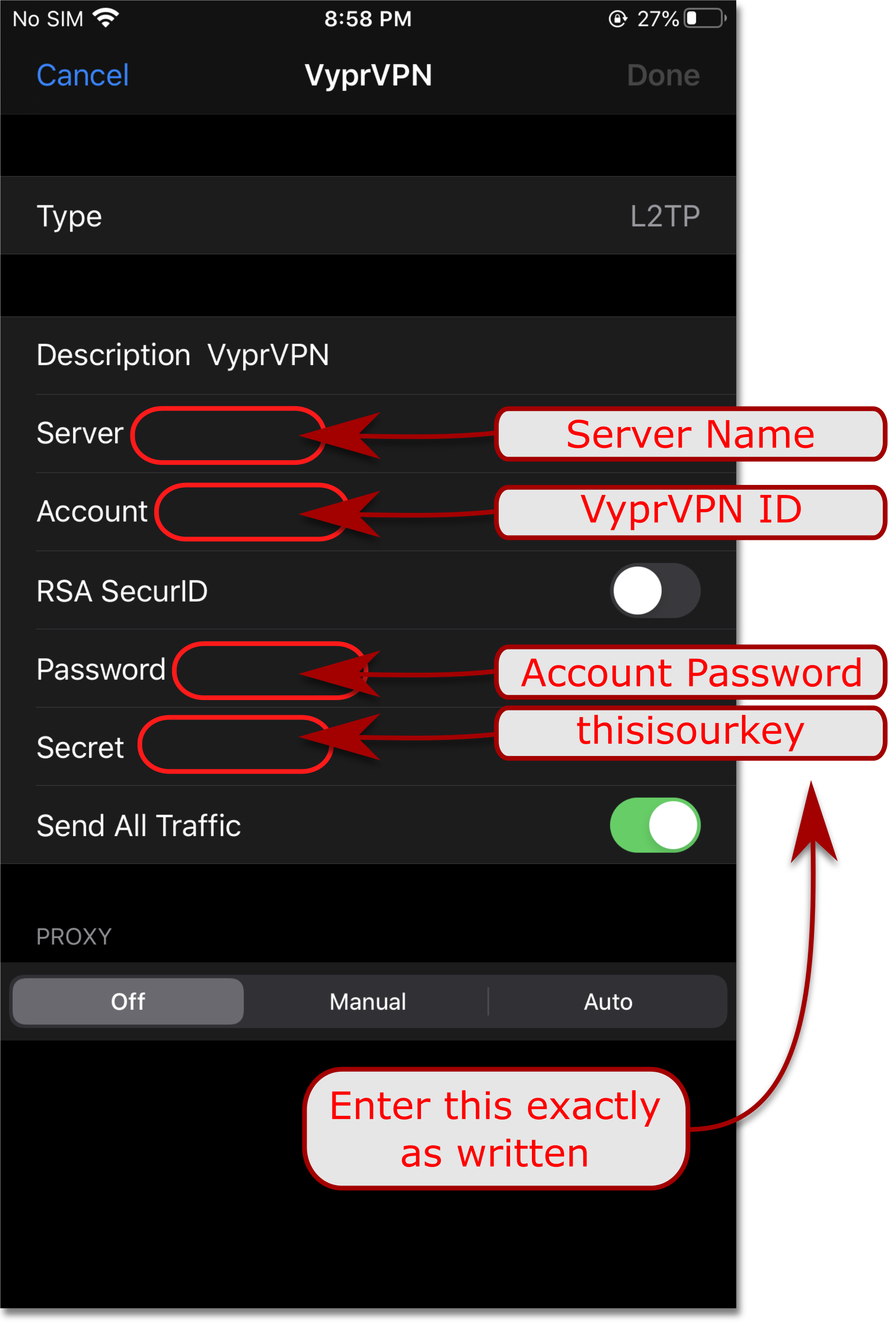
- The VPN connection is now available in the main settings menu and can be switched On/Off there.
If you need any further assistance, please contact our 24/7 Customer Success Team, who would be glad to assist.