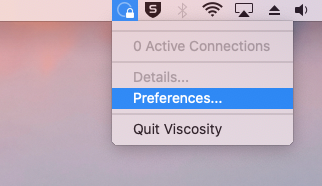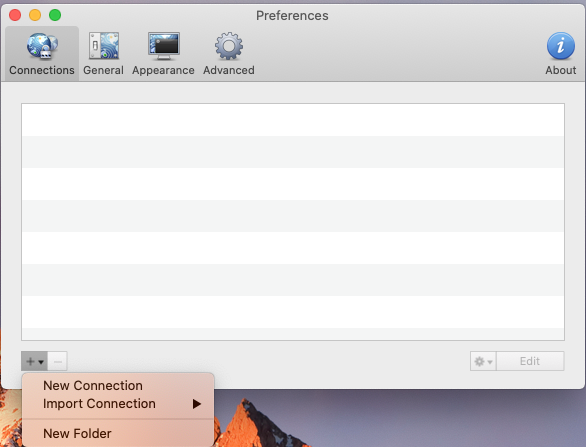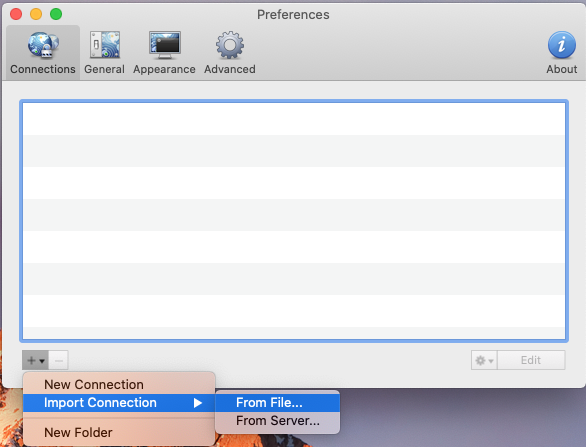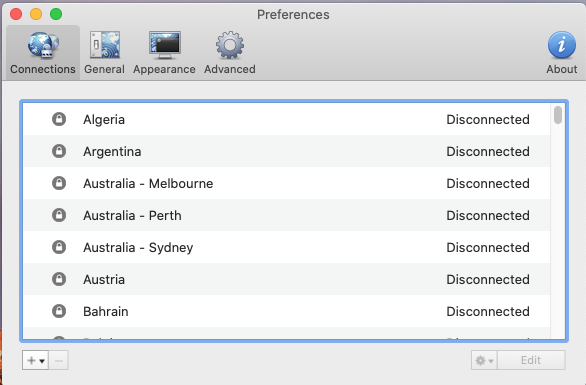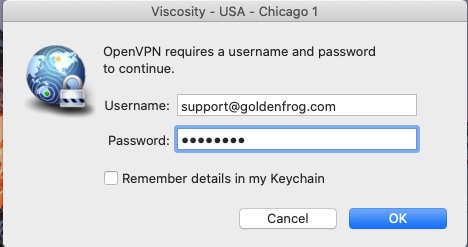Any Bold items are things you will click or type.
These instructions describe how to connect to VyprVPN using Viscosity.
- Click the Viscosity icon in the Mac OS X system menu and select Preferences.
- Download and install Viscosity. When prompted, enter your Mac OS X username and password to authorize the configuration.
- Download and extract the OpenVPN configuration files located here.
- Click the Viscosity icon in the Mac OS X system menu, select Preferences.
- Select the + symbol.
- Select Import Connection.
- Select From File.
- Select the OpenVPN configuration files you downloaded to import all of the VyprVPN server locations.
- Click the Viscosity icon in the system menu and select the Connect menu item for the location of your choice.
- Enter your VyprVPN username and password and click OK.
If you need any further assistance, please contact our 24/7 Customer Success Team, who would be glad to assist.