Shimo is a VPN client for macOS that streamlines much of the process for setting up and managing VPN network connections.
This quick guide will help you to connect to VyprVPN using the OpenVPN protocol through Shimo.
First things first: You will need to install Shimo if you do not have it already. Shimo is proprietary software so it does require a purchase to use it. It does have a 30-day trial so you can try before you buy. You can download, buy and find the instructions to install Shimo here.
Now that you have Shimo running, let's get started with the VPN connection!
1. Download the VyprVPN OpenVPN configuration files here.
The files have data for each server and are divided between OpenVPN-160 and OpenVPN-256.
2. With Shimo open, enter the Preferences window from the menu bar
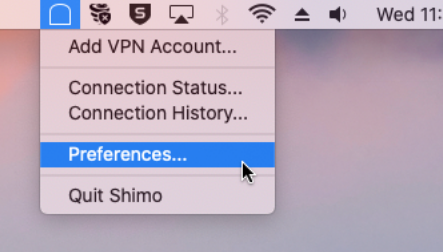
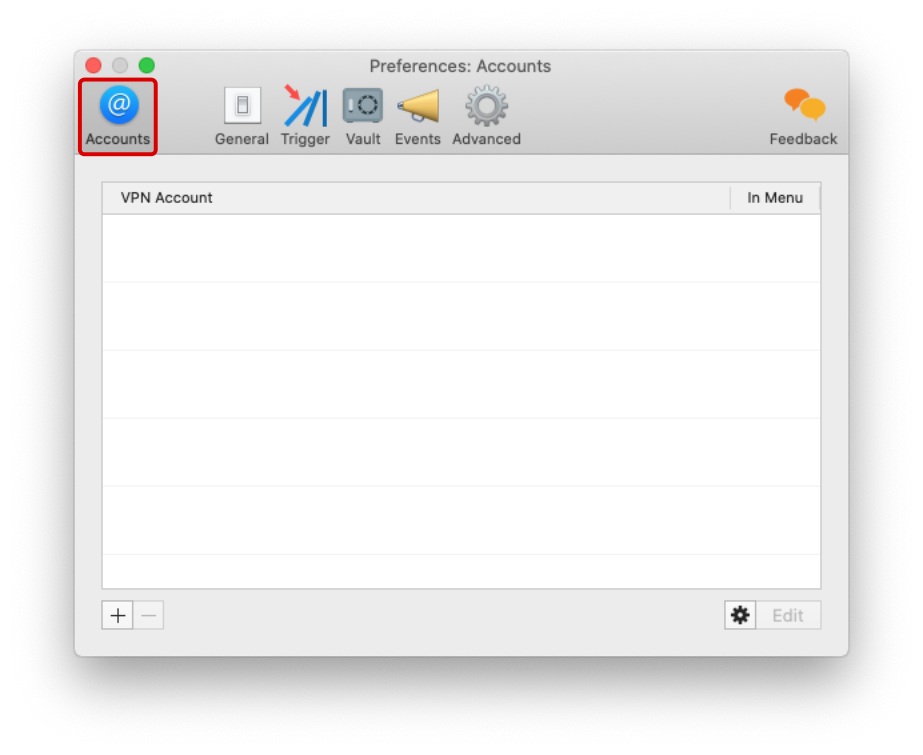
3. Click Accounts, click the gear icon at the lower-right of the window and select Import
4. Navigate to where the OpenVPN files are downloaded and choose the desired location. Click Import to add to the VPN Account list in Shimo.
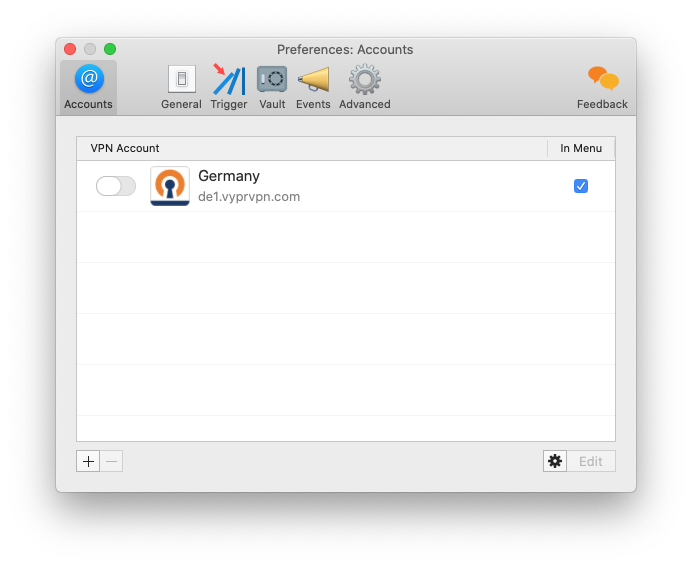
5. Re-Open the Preferences window and click the switch to the left of the newly added network
6. You will be prompted to enter your VyprVPN username and password
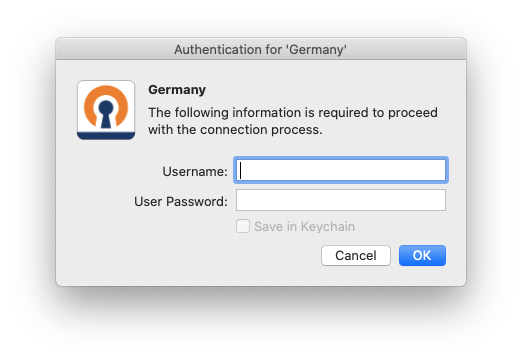
If the switch is green, you're now connected!
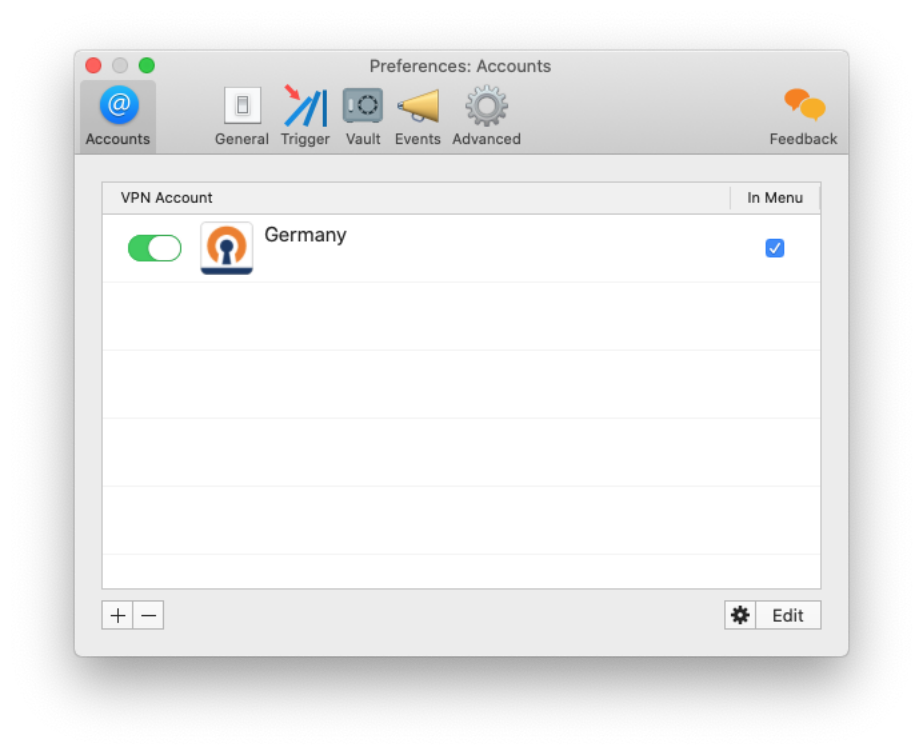
If you wish to add more locations, repeat the steps above
You can verify the IP after the connection is established here.
If you need any further assistance, please contact our 24/7 Customer Success Team, who would be glad to assist.