These errors can occur when running the Windows VyprVPN app if the application experiences issues communicating with the VyprVPN service process.
Before proceeding, ensure you have downloaded and installed the latest version of VyprVPN for Windows. Click here to download the latest version.
The local VyprVPN service has encountered an error. Attempt repairs now?
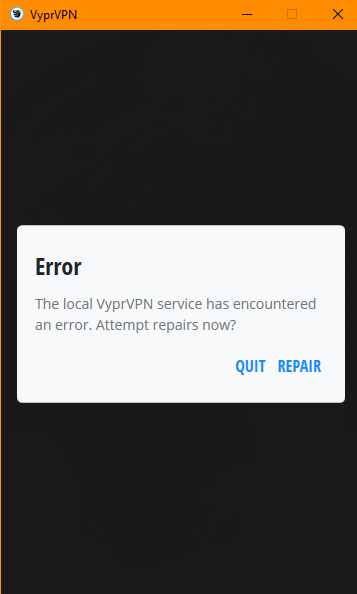
Click Repair and the VyprVPN app will attempt to start the service manually. Make sure to also click Yes on the Windows prompt that appears. You will see a prompt appear as it tries to start the service. If you click No, the app will close.
If the service is successfully started, the app will launch automatically. If the repair fails, you should see the message below:
The local VyprVPN service could not be repaired. Would you like to contact support?
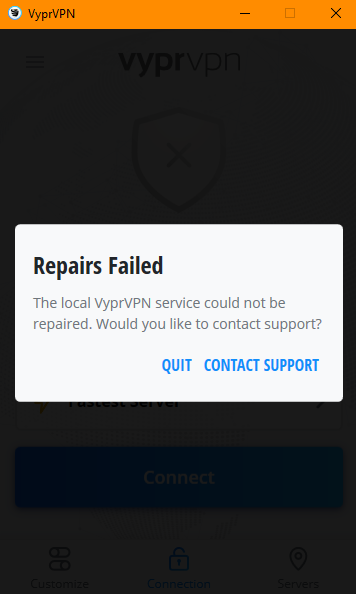
Click Quit and follow the steps below to completely uninstall VyprVPN from your system and then reinstall it.
1. Open the Windows Control Panel.
2. Open Programs and Features.
3. Locate VyprVPN in the installed programs list.
4. Click it once to highlight it and then click the Uninstall button towards the top of the list.
5. Follow the prompts, and when you are asked which components to uninstall, make sure you check the box next to VyprVPN User Settings.
6. Once the uninstall process is complete, click here to download the latest version of VyprVPN.
7. Install VyprVPN as an Administrator. To do this, right-click the downloaded VyprVPN file and choose Run as Administrator. Click Yes to any Windows prompts that appear.
8. Restart your computer.
9. Once your computer is back online, try launching VyprVPN.
If the errors could not be resolved by following the steps above, then the issue with the service failing to start may be tied in with corrupt C++ files. A fresh install of them may allow the app to launch/service to start.
First, please uninstall the VC 2015, VC 2017, and VC 2019 C++ redistributables currently installed from
Control Panel>Add/Remove Programs
Then download and install the most recent x86 C++ redistributables from the following Microsoft support page (the name of the file is vc_redist.x86.exe):
The latest supported Visual C++ downloads
After installing the C++ Redistributable files, please restart your computer before trying VyprVPN again.
If you need any further assistance, please contact our 24/7 Customer Success Team, who would be glad to assist.